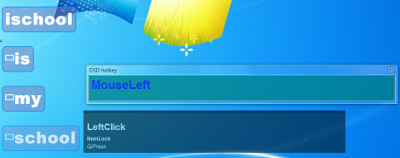
Every wondered how to display keystrokes for screencasts on windows? If you have ever watched a video tutorial, then you probably know it is sometimes helpful to display what the instructor is typing, especially things like CSS, HTML or other custom code, on the screen.
In this post I rank (from best to worst) all of the applications I was able to locate.
(1) QiPress 1.056
My favorite app is QiPress which works with Windows XP/Vista/7/8. It displays all keystokes and mouse movements on the screen. The old entry disappears and a new one appears once you click on the space key. I like this product because the interface is clean and because it easily customizable. There are two versions available, Lite and Pro. The pro version costs 11.99 and comes with several added features including:
- Customizable background image and text font, rounded corners, customizable date-time display, customizable volume bar
- Multi-monitor support, with precision-positioning controls
- Display A-Z keystrokes in true case, extended keys (ä, é, õ, û, ©, µ and more)
- German, French, Hindi and Gujarati keyboards and input methods supported
(2) KeyCastOW 2.0.0.2
Updated in late August 2014, KeyCastOW includes some of the features provided with QiPress Lite. One cool feature of KeyCastOW that I did not see in QiPress is that it pushes old entries up the screen as and slowly fades them out as you type new keys. At 100kb it has an extremely small footprint. There is only a free version available.
(3) Key Displayer v 3
Key Displayer is a commercial product designed in August 2011 for Windows 7. It has a sleek interface that resembles QiPress Lite. There is not a free or shareware version of Key Displayer available for me to test which is part of the reason I have it listed in the number three position. The other reason it is listed as number three is because as of September 2014, development and support for KeyDisplayer has stopped and Windows 8 support is not guaranteed.
(4) osdHotkey v 1.6 beta
Released in March 2007, osdHotkey also shows your keyboard strokes and mouse clicks in on the screen in real time. It worked on my Windows 8 machine without any issues. osdHotKey does not look as sleek and elegant as QiPress Lite. Frankly, it looks quite ulgy. Strings of text are separated with an underscore and you have the text showing up a Windows 95 style window. You can change the dimensions of the window, but that does not impact how much text is able to be shown. Also although you can change the background color of the window and set the transparency level, you can not set it to slowly fade out.
(5) KeyPose
The version of the KeyPose that I tested was released in August 2008. The shortcoming of this application is that it only displays one key on the screen at a time. So if you type a string it doesn’t display the whole string.
(6) Show Off v1.2
The version of Show Off that I tested was updated in 2005. That being said, it has been successfully used in 2013, and worked find on my Windows 8 workstation. Like KeyPose, Show Off displays each keystroke individually on the screen. The window that the keystrokes shows up in can be moved. To change any settings you need to edit the ini file.
(7) Keyboard Jedi
Keyboard Jedi was last updated in 2008. The version released by the original developer does does not play nice with 64 bit machines. Sometime between September 2008 and 2010 some fans of the application created a version that is compatible with 64 bit machines. This app only shows combination shortcuts (alt-ctrl-shift+ key). not stand alone key presses (e.g. q,w,e,r,t,y), Keyboard Jedi is the most limited of option presented here. Hence, it is the worse for my purposes.
Honorable Mention
Keyboard Status Monitor (key-mon) & pykeyview: Using any of these two tools requires working knowledge of python. Click on the links to learn more.
Is that all?
Are there other apps that are not listed here that should be? Let us know by mentioning them in the comments area.

21 thoughts on “7 Apps that Display Real Time Keystrokes on a Windows PC Screen”
@LassanaMagassa, Appreciate your review. QiPress 1.057 has added extended keystrokes display (Lite) and history (Pro), along with others. The interface remains clean as before.
Thanks for the update @Aalap. Question: Is it possible to center the text across the width of the screen in the Lite or Pro version?
Centering can be done like so:
Step 1) Center main interface horizontally across the screen – manually (Lite) or using precision control (Pro)
Step 2) Enable center justify text option in Settings (Pro)
Final outcome: http://aalapshah.in/qipress/images/CenterJustifiedQiPress.png.
Hope this helps.
I have tried these, but i will not pay for any Pro, so in the end I created my own solution:
https://github.com/Phaiax/PxKeystrokesForScreencasts
Hi,
I’d just like to mention that there’s a great tool that works under linux. It’s called KEY-MON.
Here’s the website:
https://code.google.com/p/key-mon/
Don’t know of any tool that does the same under windows.
software is great, i wish it could work for streaming tho. since its working on the monitor but it is not being displayed on twitch.
i mean QiPress**
@redrig, it should work on twitch.tv.
http://www.twitch.tv/chluaid/c/5263635
This is chluaid’s channel in which he uses QiPress while teaching animation through live-streaming.
Though I do not use twitch myself, I think it should be some twitch option to allow QiPress application to be captured.
Try my Freeware
On Screen Display (OSD) Keyboard Follow Cursor (Win7 64)
https://youtu.be/r22nxGVfbGw
This freeware from Meika got my Windows 10 about to burn my processor…
Is keycastow is safe? It may key log all your strokes including all your passwords?
QiPress Pro now visualizes mouse clicks on screen with a mouse icon that follows the pointer. Left, middle, right and addl. mouse buttons X1 and X2 can be visualized, as well as Wheel up and down.
View the user’s remote desktop, keystrokes, and activities in real-time, as they occur. No delays between log updates.
The PxKeystrokesForScreencasts is really nice, very refreshing, and Phaiax has even posted a youtube video demo’ing just how clean it is.
Remember, it’s all about style – so for everyone here, the style you want for your screencasts/videos is where you want to land.
Anyway, the video for Phaiax’s PxKeystrokesForScreencasts is here:
https://www.youtube.com/watch?v=Ud3tqB8TMVc
I also really liked the QiPress and the KeyCastOW (which is totally portable and configurable from the system tray)
I hope that helps 🙂
Thanks for sharing this list, PxKeystrokesForScreencasts perfectly satisfy my screencasting needs!
Hi Lassana. There sure is. ApVkp is more customisable than other keyboard visualisers. See my post here:https://goo.gl/sHO9Me
Thank you. It’s what I need right now…
Hi Vivan, I am glad you found it helpful. If you come across anything I should add to the list let me know.
QiPress price is $29.99 … no more $11.99 😉
Thanks for the update @zac.
Pingback: Use Screen Recording to Create Professional Looking Video
Comments are closed.